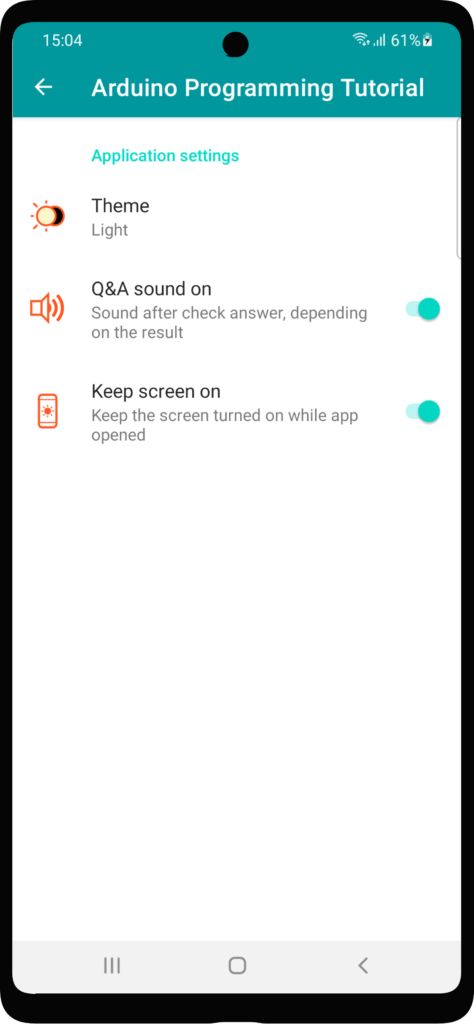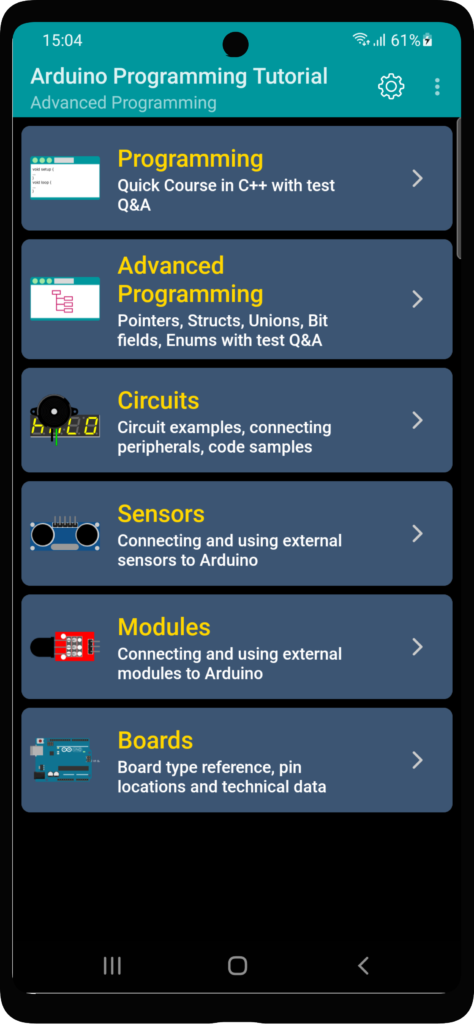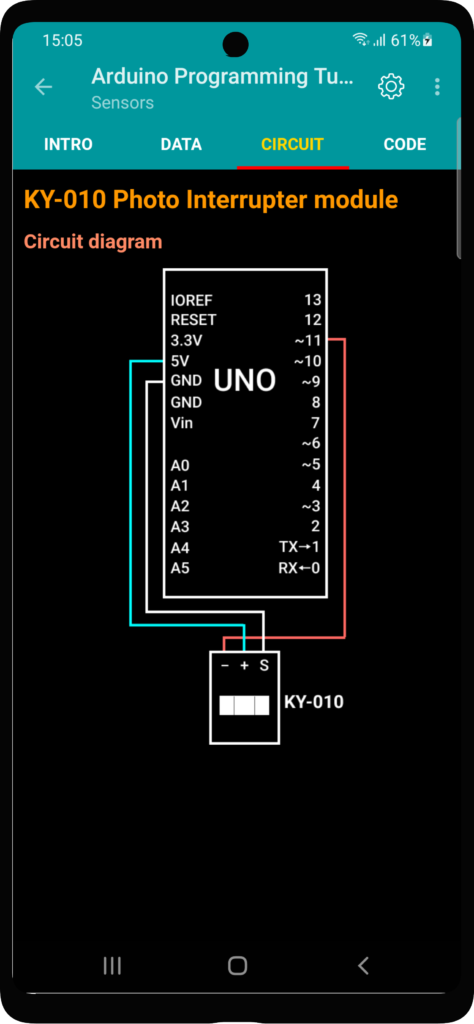The Application for learn Arduino programming with circuits and source code.
Arduino controllers can be connected to various electronic components, sensors and modules. They are used in a wide variety of circuits and automation projects. This application contains about 100 guides and examples and will be updated with new examples in future versions.
This application contains reference for various peripheral electronic components, analog and digital sensors and external modules for Arduino: their description, usage, integration and code examples.
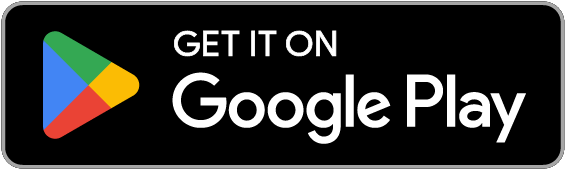
|
Main content list
The application’s content include 6 sections:
- Programming
- Advanced Programming
- Circuits
- Sensors
- Modules
- Boards
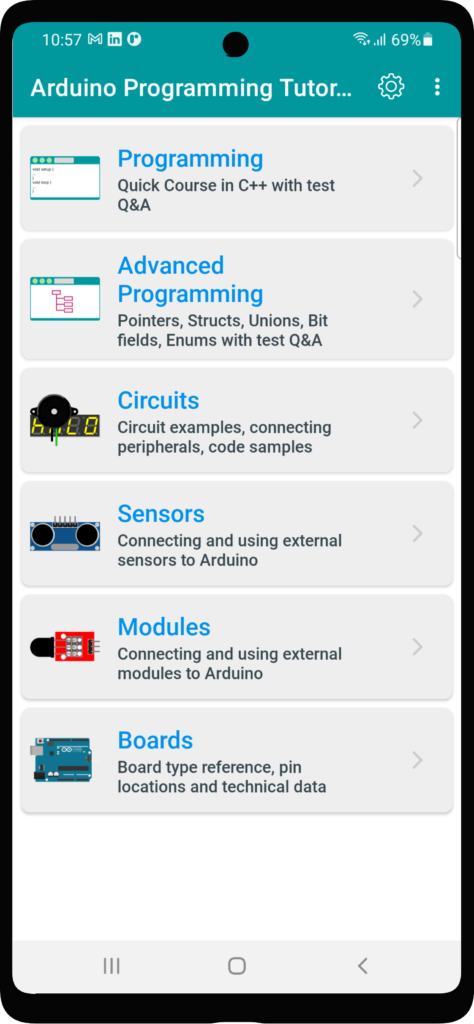
Programming section
Quick Course in C++ with test Q&A. Programming section contains basic C/C++ tutorial:
- Introduction
- Data types
- Constants and literals
- Operations
- Typecasting
- Control structures
- Loops
- Arrays
- Functions
- Variable scopes and storage classes
- Strings
Advanced Programming section
Advanced Programming section contains more advanced C++ programming topics:
- Pointers
- Structures
- Unions
- Bit fields
- Enumerations
- Preprocessor directives
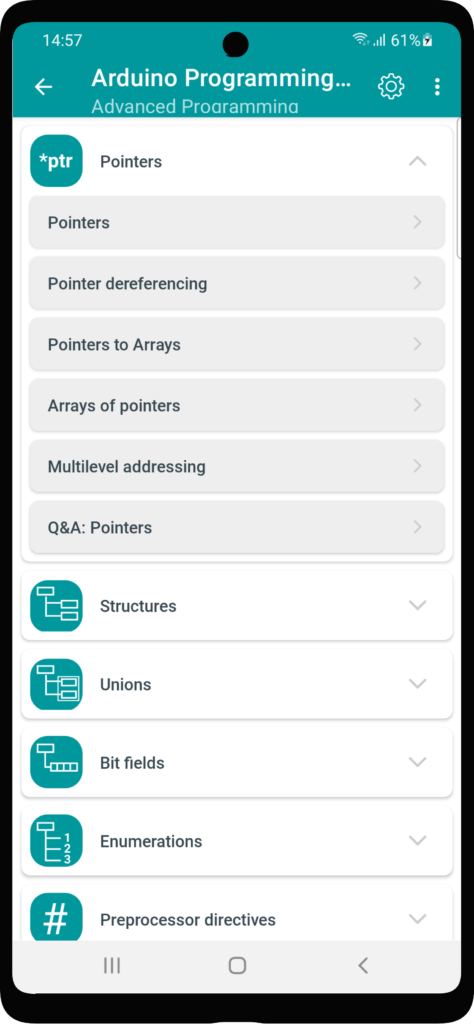
Circuits section
Circuits section contains schematic diagrams, examples, connecting various peripherals electronic components and code samples.
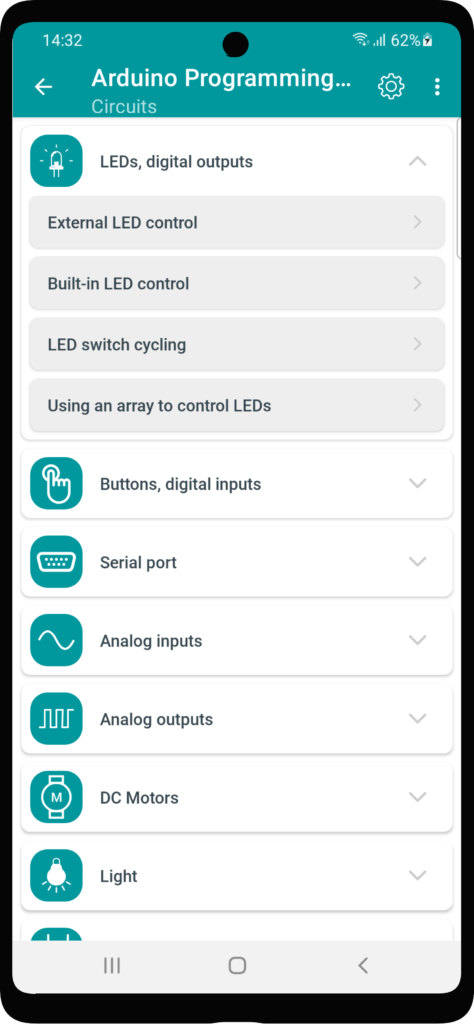
Each page contains 3 tabs:
- Intro – example’s short description;
- Circuit – circuit diagram for Arduino Uno, as the most frequently used board;
- Code – sketch sample with extended comments.
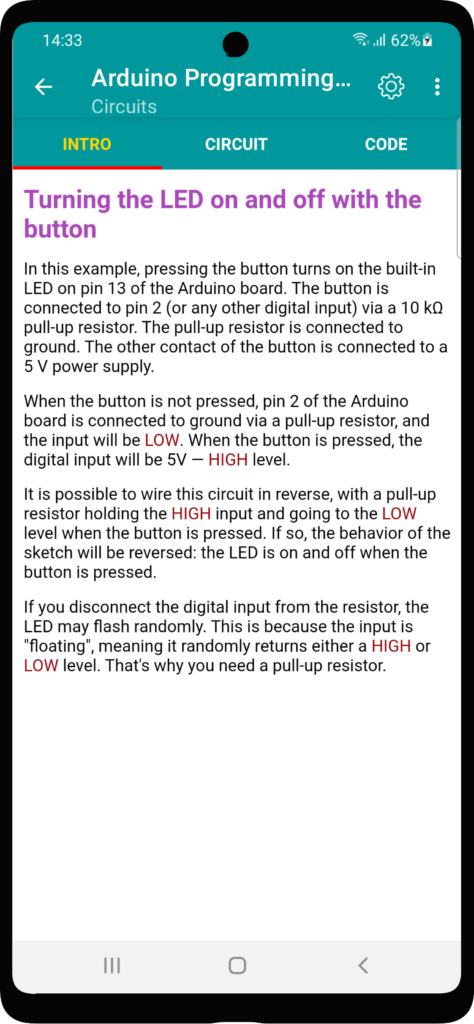
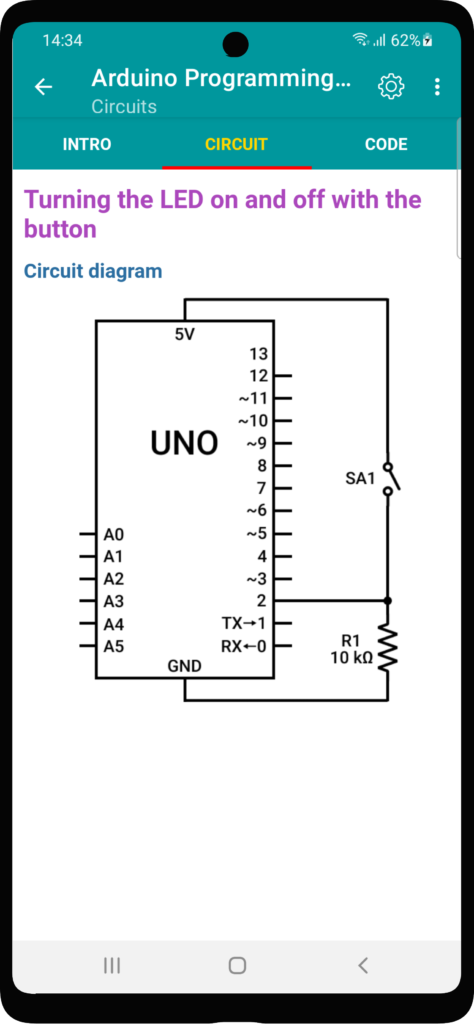
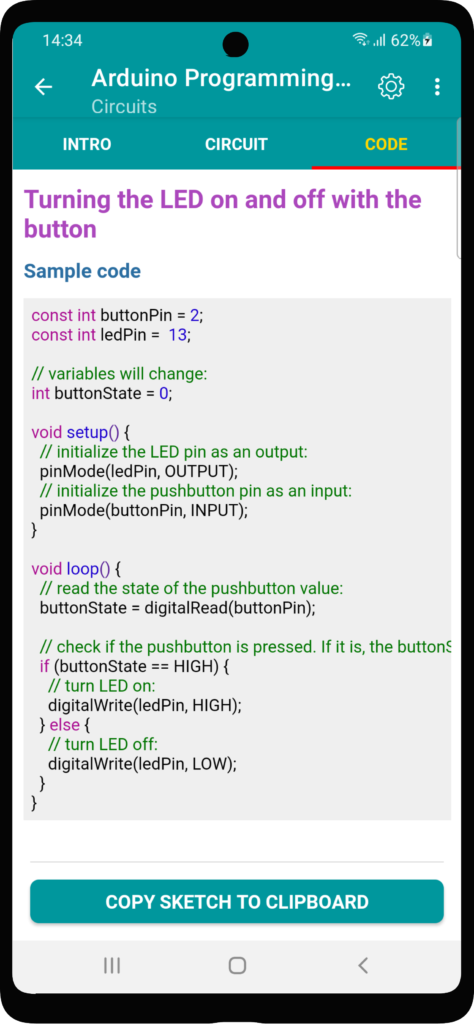
Sensors section
This group contains basic examples. All examples grouped by type.
The example screen is divided into 4 tabs:
- Intro – example’s short description;
- Data – techical parameters, pinouts;
- Circuit – circuit diagram for Arduino Uno, as the most frequently used board;
- Code – sketch sample with extended comments.
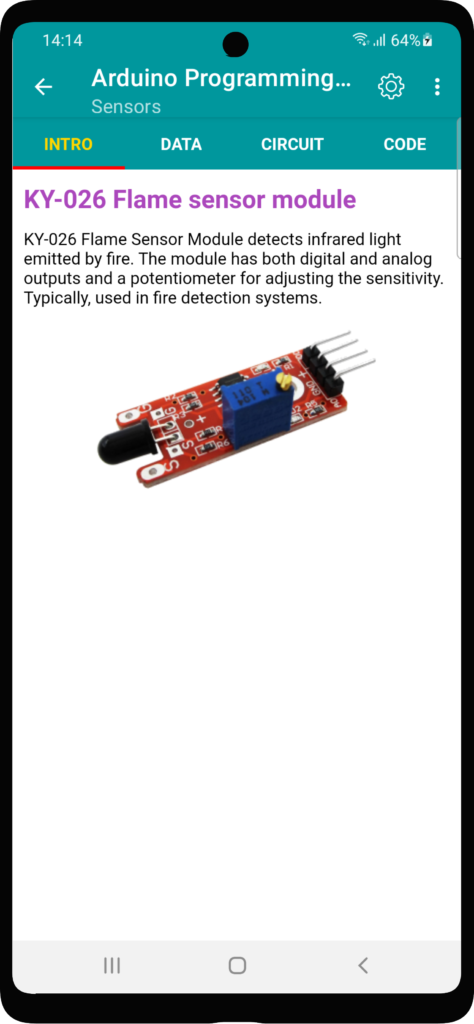
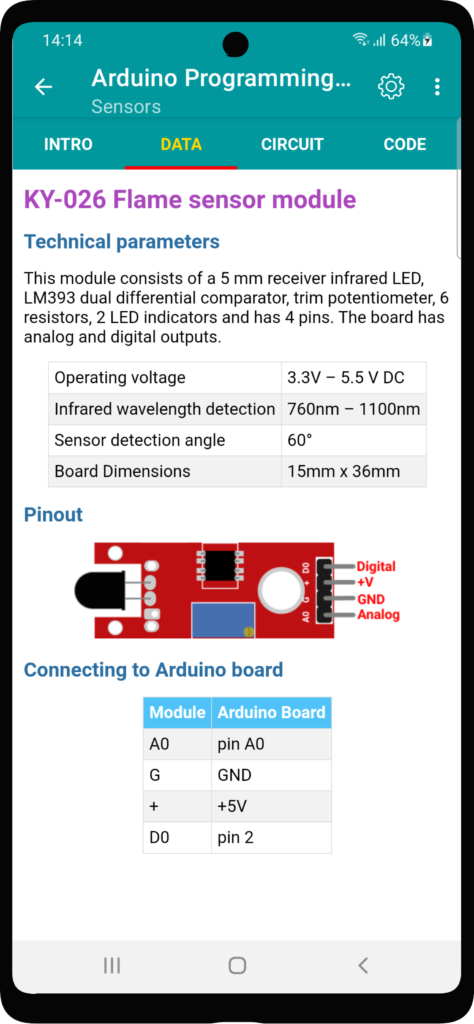
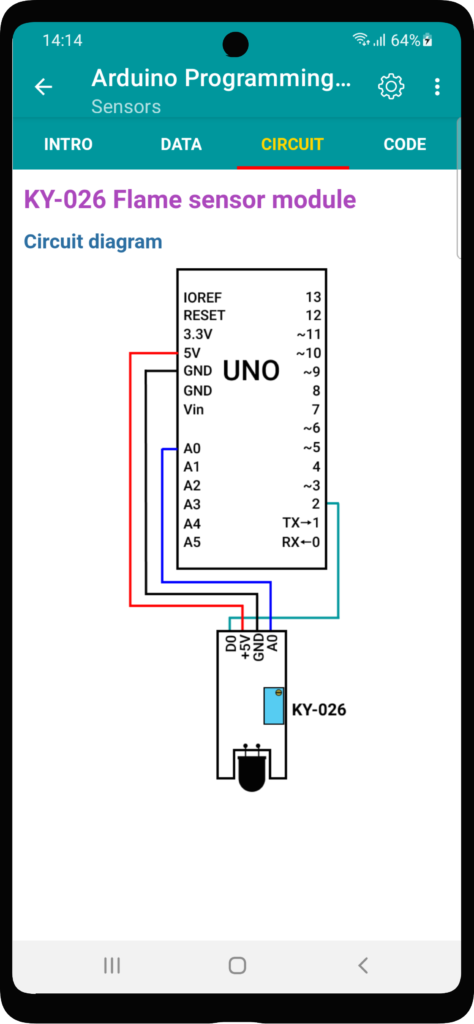
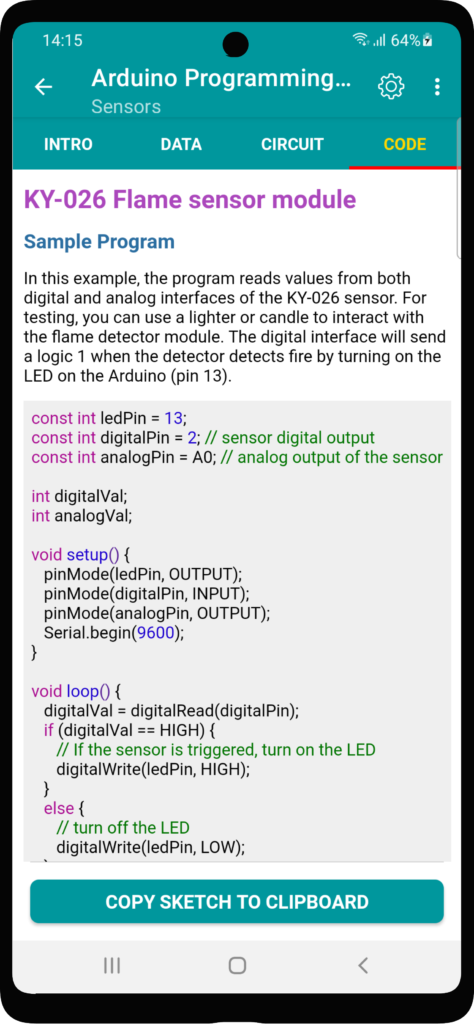
This groups contains information about sensors and other external modules boards.
Modules section
Connecting and using various external modules to Arduino.

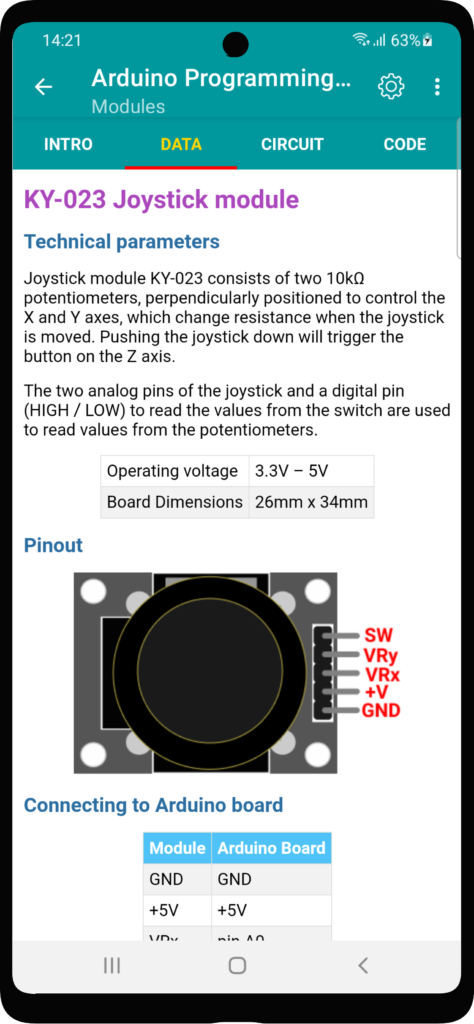
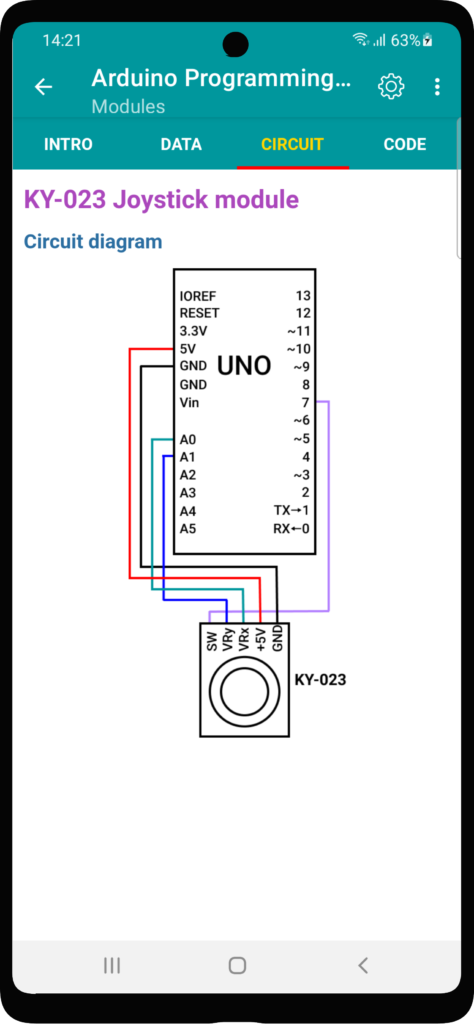
Boards section
Board type reference, pin locations and technical data
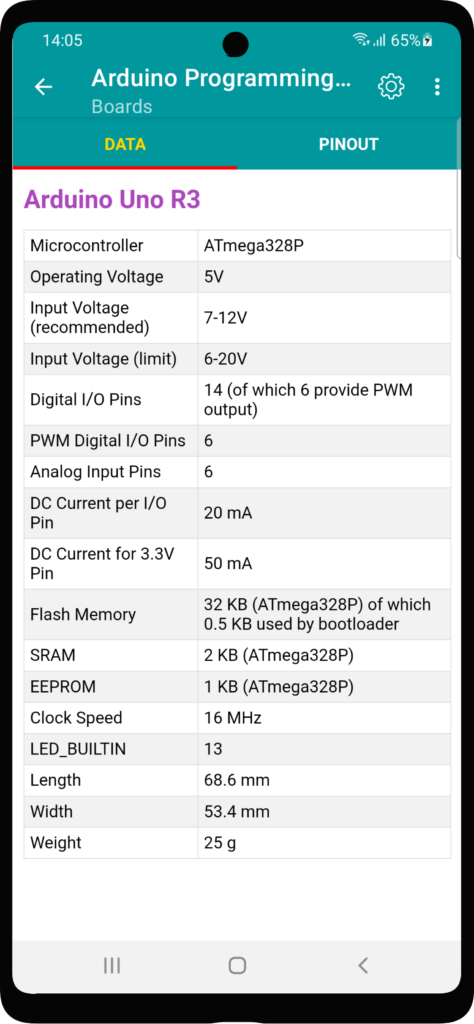
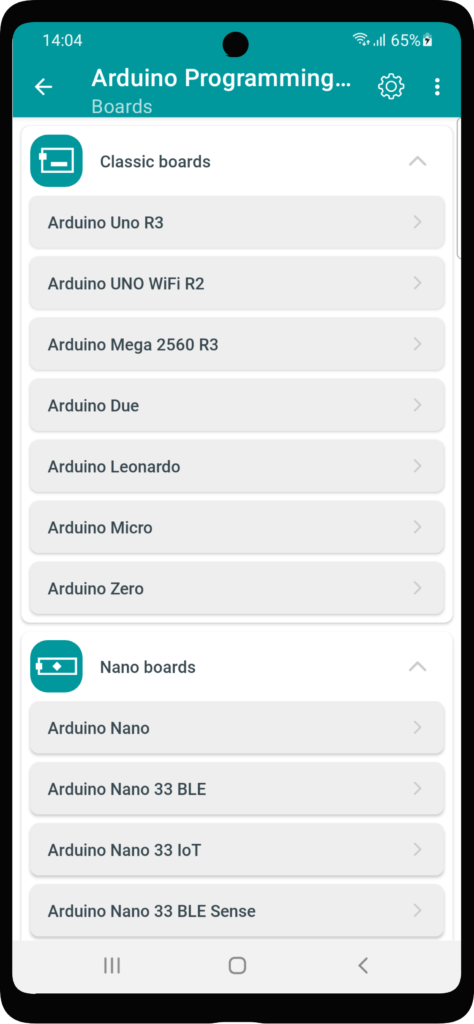
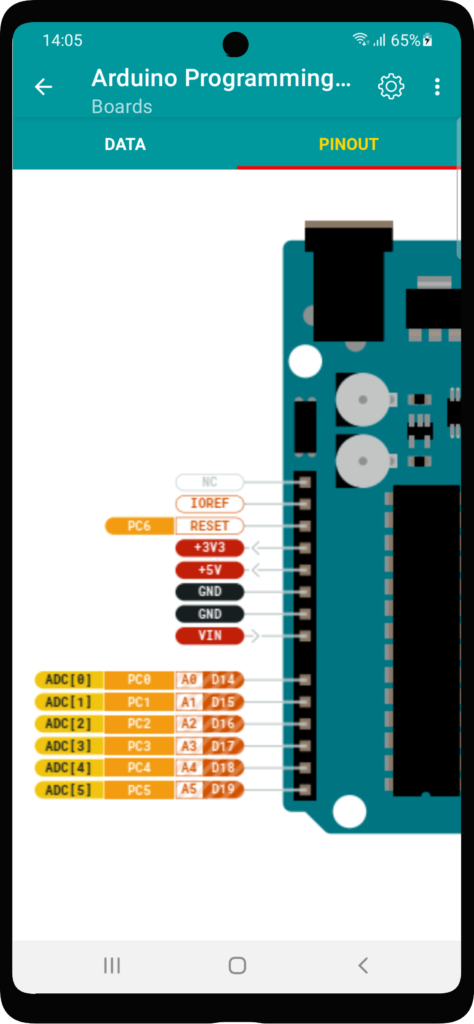
Settings
Settings page contains two options: Theme and Confirmation on exit.
Depending on the user’s preferences, the application can be displayed in light or dark theme. The application has 3 options:
- System default
- Light
- Dark
When you set the systems default option, the application will use the theme installed on the device. The other options set a theme independent of the system theme. Dark theme can also be installed on older versions of Android that do not have theme switching.